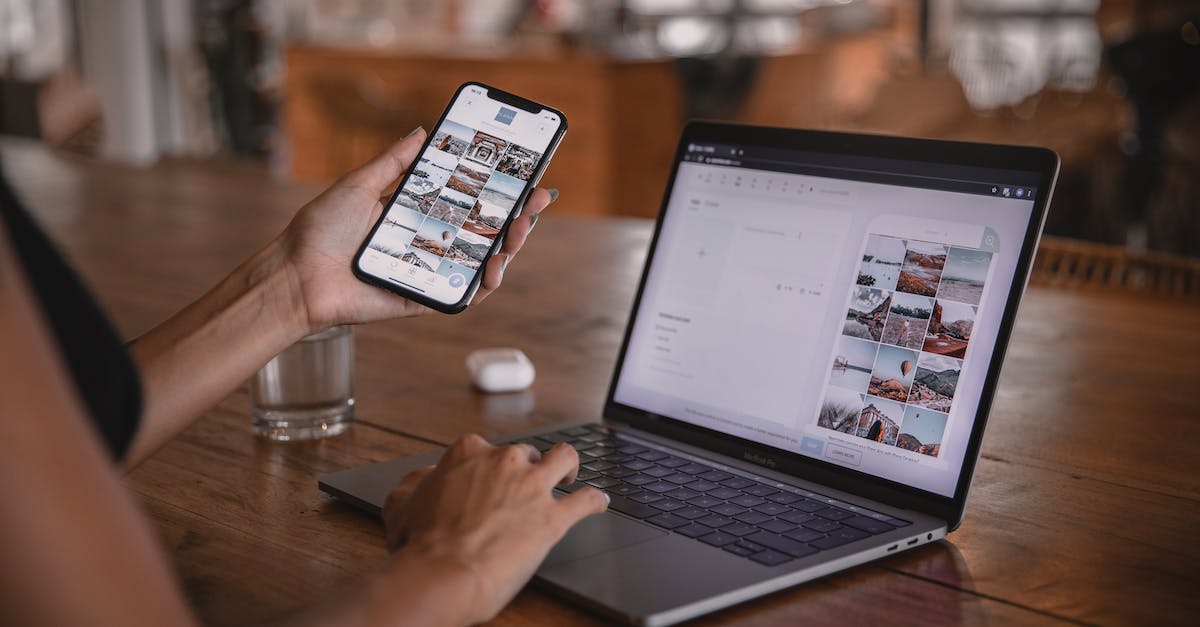Experiencing issues with the NFL app can throw a wrench into any game day plans. From live streaming glitches to login troubles, these hiccups can sideline your viewing experience. But don’t fret; they’re tackling the problem head-on.
They’ll dive into common causes for the NFL app’s misfires and provide troubleshooting tips to get you back in the game. Whether it’s a big game or just catching up on highlights, they’ve got your back. Stay tuned for solutions that’ll have you cheering in no time.
Common Causes for NFL App Not Working
When fans encounter problems with the NFL app, it’s often due to several typical issues. Understanding the root causes can help in identifying the correct troubleshooting steps.
Firstly, poor internet connectivity is a frequent culprit. The NFL app requires a stable and fast internet connection to stream content effectively. If the connection is weak or inconsistent, users may experience freezing, buffering, or complete loss of service. To ensure the best possible streaming experience, users should check their internet speed and stability before diving into the game day action.
Another common issue is outdated app versions. Apps are regularly updated to fix bugs and improve performance. Using an old version can lead to compatibility problems and security vulnerabilities. Users should regularly check for updates in their respective app store and install them.
Sometimes, the devices themselves could be the problem. Whether it’s a smartphone, tablet, or smart TV, each device has its own system requirements and storage limitations. A full cache or insufficient storage space can prevent the app from functioning as intended. Clearing the cache or freeing up space can often restore the app’s performance.
Server overloads during peak times, such as major games or events, can also cause disruptions. When thousands try to access the same content simultaneously, even the best systems can struggle. Server-side issues are outside a user’s control, but awareness of their possibility can help set realistic expectations.
Finally, incompatibility with certain devices can lead to the app not working. Not all devices support every app, and the NFL app is no exception. Users should verify that their device is compatible with the latest version of the app to avoid such issues.
By keeping these common causes in mind and acting accordingly, NFL app users can often resolve the problems they face and get back to enjoying the game.
Live Streaming Glitches
Live streaming through the NFL app can sometimes hit bumps, leading to frustrating experiences for fans eagerly trying to follow their favorite teams. A handful of factors contribute to these glitches, and they range from app issues to broader network problems.
Firstly, high traffic during peak times such as playoffs or popular games can strain the app’s servers. This can lead to buffering, lag, or even sudden drops in the stream. Fans should be aware that these issues can occur, especially during game-changing plays when virtually everyone is glued to the stream.
Connectivity issues are another major culprit. While a user may have a robust home Wi-Fi network, problems can arise due to interference, distance from the router, or competing devices on the same network. It’s important to ensure a strong and stable internet connection before tuning into a live event.
On the technical side, hardware acceleration sometimes causes problems with live streaming. If the NFL app is lagging or crashing, users might need to adjust their device’s settings. Disabling hardware acceleration can often provide a smoother streaming experience by allowing the software to take over certain processing tasks.
It’s also crucial to look out for app updates. Developers regularly release updates that improve performance and fix known bugs, including those that might affect live streaming. Users should ensure their NFL app is up-to-date to take advantage of these improvements.
Troubleshooting Tips for Streaming
Here are some quick tips to address live streaming issues in the NFL app:
- Restart the app: Close it completely and reopen it.
- Check for updates: Make sure the NFL app is updated to the latest version.
- Improve connectivity: Move closer to the Wi-Fi router or consider a wired connection.
- Close other apps: Running multiple apps might slow down performance.
- Restart devices: Sometimes a simple reboot of the device can resolve streaming issues.
By systematically addressing each potential problem area, fans can enhance their live streaming experience and reduce interruptions during the most crucial moments of gameplay.
Login Troubles
When trying to catch the latest game or update their fantasy football lineup, users may encounter login issues with the NFL app. These troubles range from forgotten passwords to account lockouts due to multiple failed attempts. Occasionally, users might even face a seemingly endless loading screen that prevents access to their accounts altogether.
To tackle these problems, users should first ensure they’re entering the correct login details. If they’ve forgotten their password, utilizing the password reset feature is a swift way to regain access. It’s essential to check the spam or junk folder, as sometimes password reset emails can be misdirected there.
Another frequent issue arises from account synchronization problems, particularly if users are accessing their NFL app account from multiple devices. Ensuring account details are consistent across all platforms and that no simultaneous logins are occurring can often resolve these glitches. If the user’s account seems to be locked, waiting a few minutes before attempting to log in again can sometimes reset the session and solve the issue.
Below are several common login issues users may face, along with suggested actions:
- Incorrect Password or Username: Verify credentials and reset password if necessary.
- Account Lockout: Wait a few minutes before retrying or contact NFL customer support for account recovery.
- Endless Loading Screen: Clear the app’s cache or try logging in from a different device.
Users should also consider updating their app to the latest version, as sometimes login bugs are fixed with new updates. Checking the official NFL app forums and help centers can provide additional insights as these platforms often contain information on widespread login problems and potential fixes recommended by both the community and the app developers themselves.
In instances where an immediate fix isn’t apparent, reaching out to the NFL app support team via their official contact channels can help users troubleshoot and resolve their login troubles. They provide expert advice and can often guide users through a step-by-step process to recover their accounts.
Troubleshooting Tips
Experiencing difficulties with the NFL app can be frustrating, especially during high-stakes games. Remember, most app issues can be solved with a few simple steps.
First, it’s essential to check if your device’s operating system meets the minimum requirements for the NFL app. Outdated systems can lead to app malfunctions.
Second, clearing the app’s cache and data often resolves temporary glitches. On Android devices, this option is found in the “Settings” under the “Apps” or “Application Manager” section. iPhone users can offload the app to clear the cache without deleting important data.
Third, disabling ad blockers or other plugins on your device could prevent conflicts that sometimes cause the app to crash. These tools can inadvertently block essential elements needed for smooth operation.
Fourth, switching from Wi-Fi to mobile data, or vice versa, can troubleshoot connectivity issues. Interference or congestion on your current network might be the culprit of the problem.
Here’s a quick reference table for the steps mentioned:
| Action | Android | iOS |
|---|---|---|
| Operating System Update | Settings > About Phone > Software Update | Settings > General > Software Update |
| Clear Cache and Data | Settings > Apps/Applications > NFL App > Storage | Offload App: Settings > General > iPhone Storage > NFL App |
| Disable Ad Blockers/Plugins | Varies by device and blocker app | Settings > Safari > Content Blockers (Turn Off) |
| Switch Network Connection | Swipe Down > Toggle Wi-Fi/Mobile Data | Swipe Up/Down > Toggle Wi-Fi/Mobile Data |
Lastly, ensure external factors like device temperature and battery levels are optimal. Overheating and low battery can affect app performance. Close unnecessary apps to free up memory and reduce strain on your device’s processor.
Before trying these steps, it’s wise to note any error messages displayed within the app or during the crash. This information could be vital when seeking further assistance from the NFL app support team or when searching for a solution online. Remember, regular app updates come with patches that address various issues, so keeping the app updated is a proactive way to prevent future problems.
Get Back in the Game
When facing issues with the NFL app, it’s imperative to act quickly to get back to the game without missing a crucial play. One often overlooked solution is to simply restart the device. This can refresh the system resources and eliminate any temporary glitches affecting the app’s performance. If a restart doesn’t fix the problem, try uninstalling and reinstalling the NFL app. A fresh install can sometimes zap stubborn issues and have you up and running in no time.
For those experiencing persistent problems, it’s worth exploring third-party app conflicts. Occasionally, other apps running in the background could interfere with the functionality of the NFL app. Close any unnecessary background apps to ensure they’re not the culprits.
It may not be drastically evident but sometimes, the device’s date and time settings can cause the app not to work properly. Ensuring that the device’s date and time are set correctly could resolve the issue, allowing the app to synchronize with the server accurately.
| Troubleshooting Step | Purpose |
|---|---|
| Restart Device | Refresh system resources |
| Reinstall App | Clear persistent issues with a fresh install |
| Close Background Apps | Eliminate interference from other applications |
| Correct Date and Time Settings | Sync device with the server for optimal functionality |
It’s also beneficial to explore the feedback and support services provided by the app. Reach out to the customer support team if the issue persists. They can offer tailored solutions and guide you through more complex troubleshooting steps.
Bear in mind, service outages can also lead to app malfunctions. It’s smart to check online for any reported service disruptions or scheduled maintenance that might affect availability. Typically, the NFL or service providers will announce these periods in advance, allowing users to plan accordingly.
Conclusion
Tackling NFL app glitches can be as strategic as the game itself. Remember that a quick restart might just be the play that gets things back in action. If that doesn’t work, a fresh install could do the trick. Keep other apps on the bench to ensure the NFL app has all the resources it needs. And never underestimate the power of correct settings – they keep your digital game time in sync. When all else fails, the customer support team is there to coach you through. Stay updated on any service time-outs to get back to enjoying the game as swiftly as possible.
Frequently Asked Questions
Can restarting my device fix NFL app issues?
Yes, restarting your device can often resolve temporary glitches affecting the NFL app’s performance. This should always be your first troubleshooting step.
Should I reinstall the NFL app if it’s not working?
If restarting doesn’t help, uninstalling and then reinstalling the NFL app can clear up any corrupt data causing issues.
Can background apps affect the NFL app’s performance?
Background apps can slow down your device and affect the NFL app’s functionality. Close unnecessary apps to free up resources.
Why is it important to check the device’s date and time settings for the NFL app?
Incorrect date and time settings can prevent the NFL app from syncing properly. Ensure your settings are accurate for optimal app performance.
When is it time to contact customer support for the NFL app?
If you’ve tried the aforementioned steps without success, reaching out to customer support is your next best option for a more tailored solution.
How do I find out if there is a service disruption with the NFL app?
Check the official NFL app’s social media channels or their service status page for announcements regarding service disruptions.